RStudio Intro
print("This is Thursday.")
[1] "This is Thursday."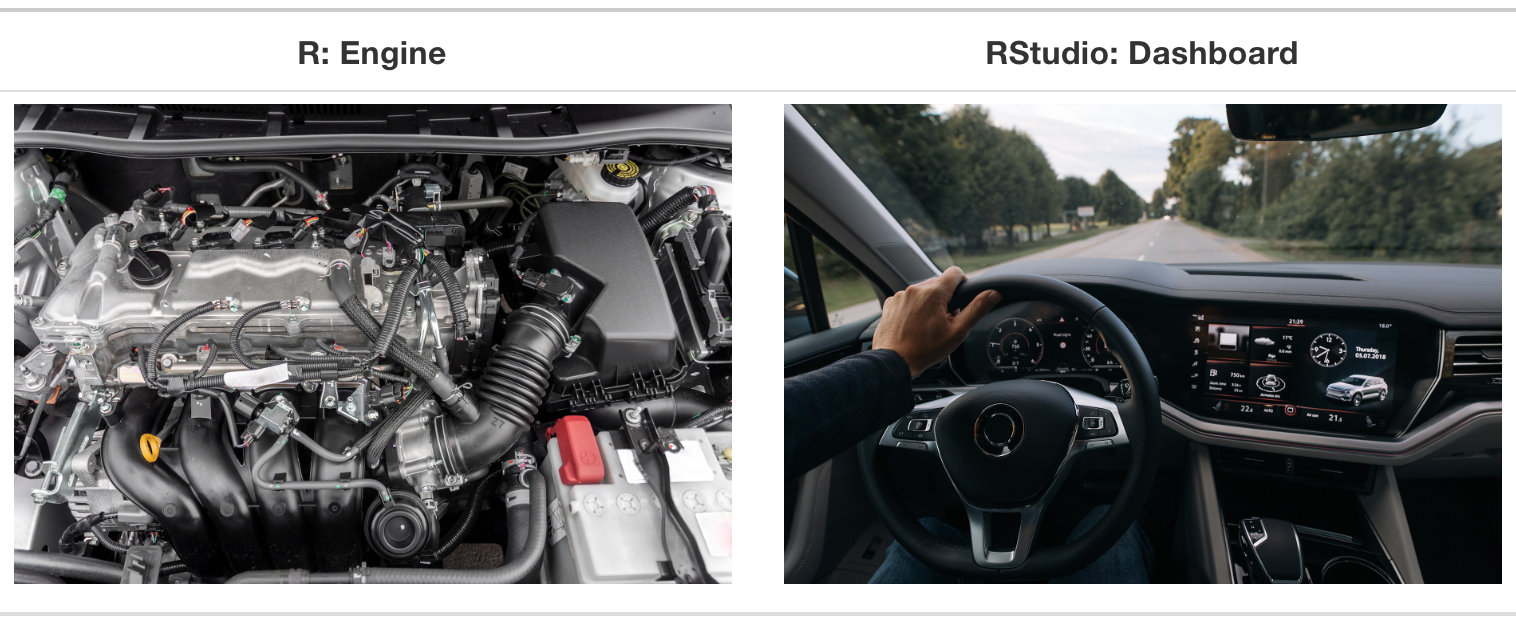
Figure 1: Figure from https://moderndive.netlify.app/
- If you’re new to R, follow the online ModernDrive chapter https://moderndive.netlify.app/1-getting-started.html
- Four Panes:
- Source panel
- Console
- Global environment
- Files/Plots/Packages/Help/Viewer
Use Projects
I strongly recommend you create an RStudio project for this course, and use separate projects for your future research/analysis projects. It sets working directory automatically and can save you a lot of troubles.
To create a project, go to File,
New Project..., select “New Directory”, “New Project”, and
then type in the name of a new folder you want to create for the project
as well as where you want the folder to locate on your computer.
Next time you open RStudio, navigate to the top right and find the project you want to work on
Recommended Options
Tools –> Global Options –>
- Set “Save workspace to .RData on exit” to “Never”.
- (Optional) Go to “R Markdown” on the left, and set “Show output preview in” to “Viewer Pane”.
R Markdown
This is an R Markdown document. Markdown is a simple formatting syntax for authoring HTML, PDF, and MS Word documents. For more details on using R Markdown see http://rmarkdown.rstudio.com.
When you click the Knit button a document will be generated that includes both content as well as the output of any embedded R code chunks within the document. You can embed an R code chunk like this:
Note: R is case sensitive. So
Carsandcarsare different.
summary(cars[-(1:4), ])
YAML options
titleauthordateoutput
Chunk options
includeechoevalresults = 'hide'
Including Plots
You can also embed plots, for example:
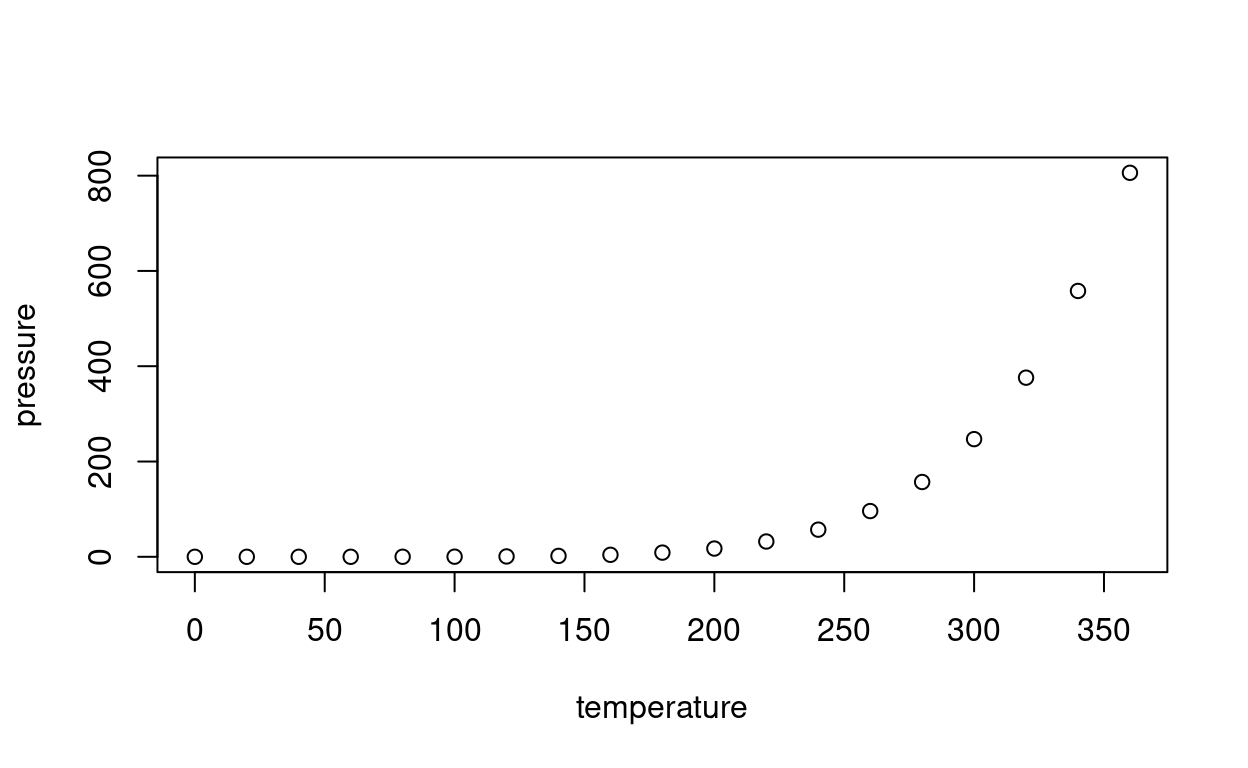
Note that the echo = FALSE parameter was added to the
code chunk to prevent printing of the R code that generated the
plot.
Install packages
tweetrmd::include_tweet("https://twitter.com/visnut/status/1248087845589274624")
Check out https://rladiessydney.org/courses/ryouwithme/01-basicbasics-2/
# Install the tidyverse "meta" package
# install.packages("tidyverse")
# Install the here package
# install.packages("here")
Load a package
Tip 1: Try the (PC) Ctrl + Alt + I/(Mac) Cmd + Option + I shortcut for a new code chunk
Tip 2: Use Tab for code completeion
Tip 3: Use Ctrl + Enter/(Mac) Cmd + Return for running a line of R code
Tip 4: Set
message = FALSEto suppress messages in loading packages
# Load tidyverse
# Load here
Data Frame
# Load Aids2 data
data("Aids2", package = "MASS")
# Extract one column
# Extract column by index (same as last line)
# Extract two rows
# Compute the mean and sd, and chain them together
# Correlation matrix with psych::pairs.panel()
# Find out what a function does (use `?function_name`, e.g., `?pairs.panel`)
Basic Markdown Elements
From RStudio, click Help –>
Markdown Quick Reference
Italic and bolded texts
This is italic
Lists (Ordered and Unordered)
- Item 1
- Item 2
Equations (LaTeX)
Inline: The correlation between a=b+c+τ
Display:
a=b+c+τ
Cheatsheet
More detailed cheatsheet: https://raw.githubusercontent.com/rstudio/cheatsheets/main/rmarkdown.pdf
Exercise
- Download the Rmd file for the exercise on Blackboard
- Change the name on line 3 to yours.
- Complete the following in this R Markdown document:
Copy the following LaTeX equation to below:
\Delta K = \frac{1}{2} mv^2_i. How does this say about writing Greek letters, fractions, and subscripts/superscripts in LaTeX? [Insertequationhere]Run the following. You’ll need to remove
eval = FALSEso that it runs. Write down what each line of the following code chunk does.Run the following. You’ll need to remove
eval = FALSEso that it runs. Find out what this code chunk does.pacman::p_load(ggplot2) ggplot(data.frame(theta = theta), aes(x = theta)) + geom_histogram(bins = 15) ggplot(data.frame(theta = theta), aes(x = theta)) + geom_density(bw = "SJ")Add a code chunk below to show the output of running
sessionInfo(), which prints out the session information of your computer. Make the code chunk to show only the output, but not the code.Knit the document to HTML, PDF, and Word. If you run into an error when knitting to any one of the formats, record the error message. Which format do you prefer? [Note: You may be prompted to install the
tinytexpackage for PDF output.]Go to the top of this Rmd file, and change the part inside YAML
output: html_document: defaultto
output: html_document: toc: TRUE toc_float: TRUEKnit the document again. What does it do?
Submit the knitted document to Blackboard in your preferred format (HTML, PDF, or WORD)
